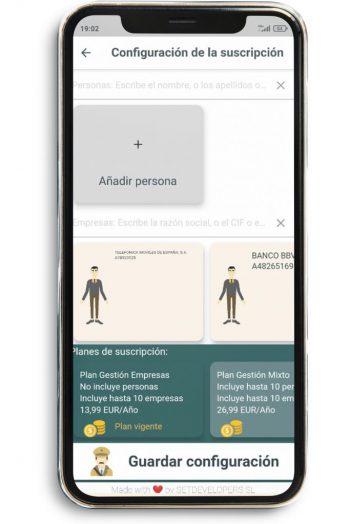How does it work?
1. Just when you start the application, the initial menu appears where you will find:
- I want to receive official notifications for me or my customers: you need to sign up to receive notifications, you can do so through Apple, Google account, or by entering email.
- I already have a user account: enter your Apple, Google or email account once you’re registered.
- See example business notifications: If you haven’t purchased a plan yet, you can go into this section and see an example of the business application.
- See example notifications for people: If you haven’t yet purchased a plan, you can go into this section and see an example of the application for people.
- Recover password: In case you registered by entering your email and forgot your password, you can enter this option and enter your email to receive a new password in your inbox.
- Contact: In this section you can contact us through your default email application.
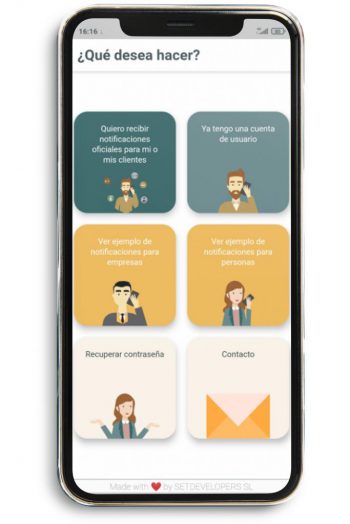
2. Once logged in, the main menu appears where we can see the following sections:
- User contracted plan: where you can always be up to date with the plan you are subscribed to. Clicking this button displays the user profile section.
- Company notifications: If you have selected a plan that includes business notifications, if you have been notified, you will be able to see a summary of the number of notifications. Clicking this button displays the list of notifications explained in detail.
- Notifications for people: If you have selected a plan that includes notifications for people, in case any notification is detected, you can see a summary of the number of notifications. Clicking this button displays the list of notifications explained in detail.
- Set up or modify your subscription: In this option you can change your subscription plan at any time, add, modify or delete people or companies.
- Contact: In this section you can contact us through your default email application.
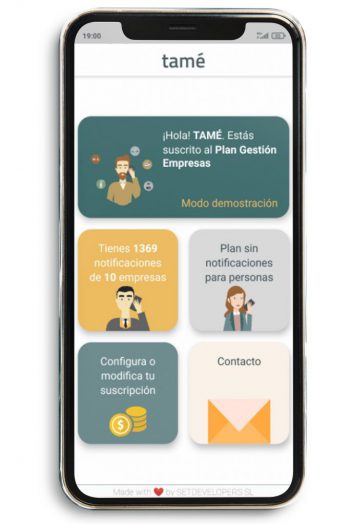
3. Once the user has been created and logged in, in the profile section you can see all the data previously entered in the register, the privacy policy, the conditions of use and the news of the application. On top of all that, you will have the option to log off whenever you want.
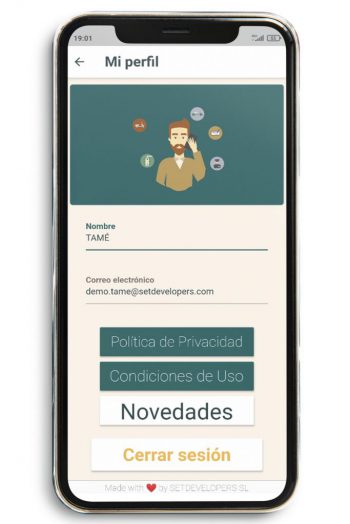
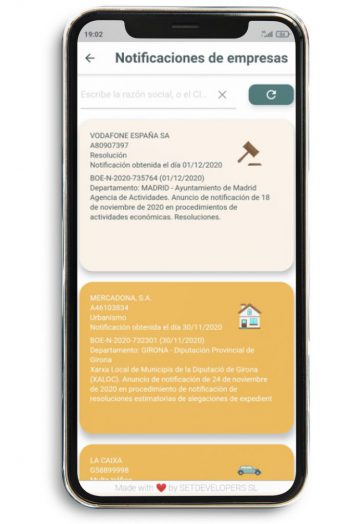
5. When you click on a notification, a list of actions to manage it appears and you can see a more detailed description of them, where the issuer is, the type of notification, DNI / NIE or NIF, the day of obtaining it, the department and a broad description. The notification sharing option will also appear; see the notification in the BOE or DGT and more information where your default email application directs you.
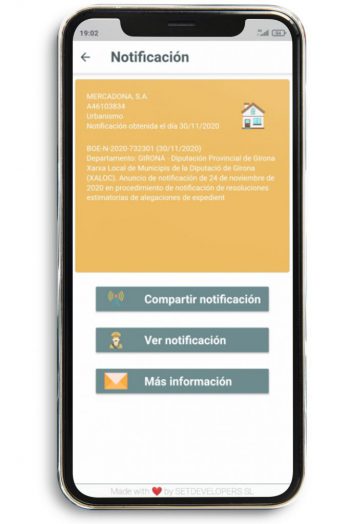
6. In the subscription settings, you can add new people or businesses to your plan. It shows the plan you currently have and all the plans available with a brief explanation and their price due. Therefore, it offers you the option to be able to change it if you wish. At the end of all changes made, they can be saved in the option that appears at the bottom of the screen.